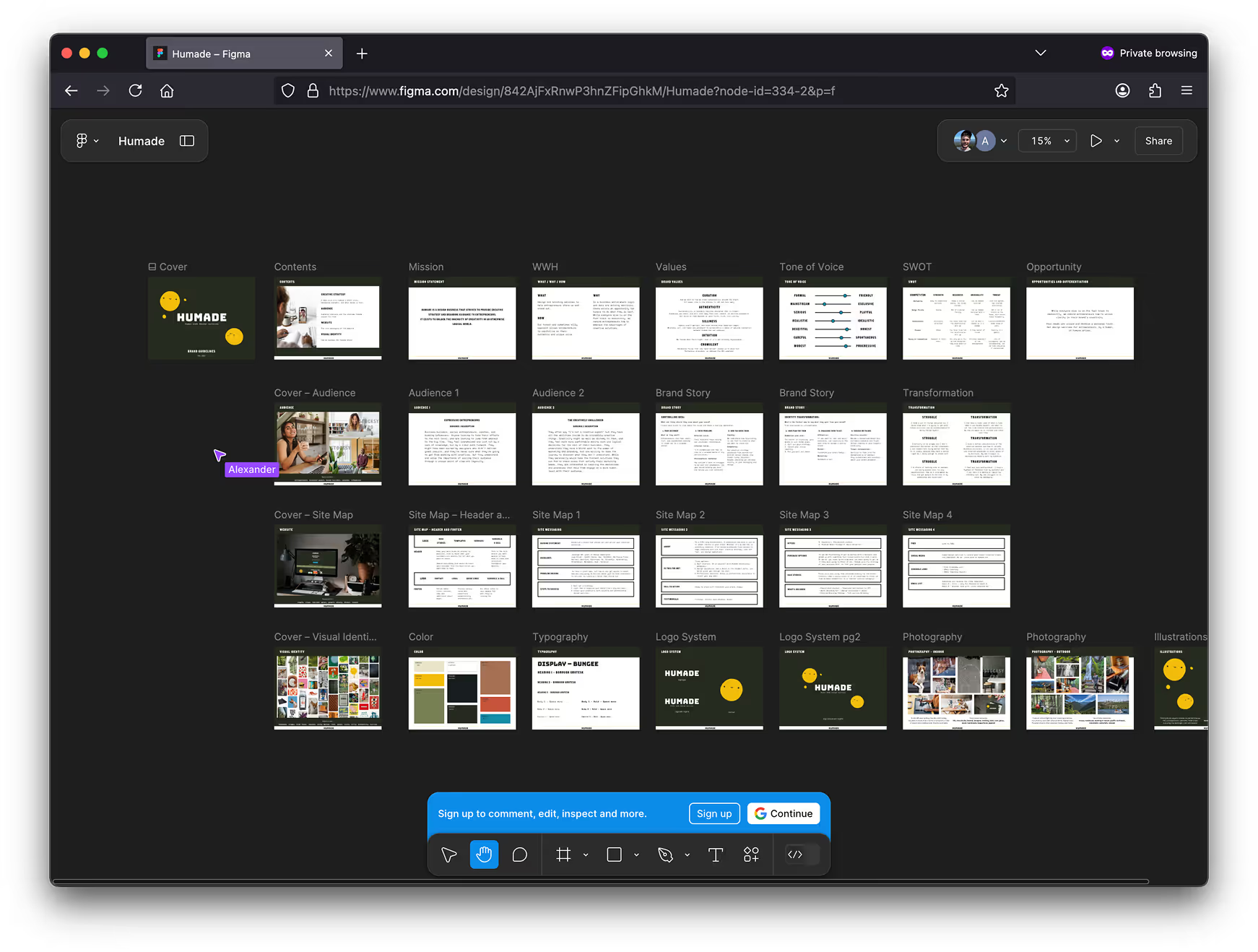
Pan by scrolling in any direction.
Zoom in with + and out with -
Comment by hitting the C key on your keyboard or the speech bubble icon.
You can view Figma files without an account.
But when you sign up for a free account, you can comment on the designs as they’re made.
I don’t give clients edit access to their files while they’re being worked on.
But after hand off I will change ownership of the file to you. (I'll also make a backup copy for my own records)
Once you're the owner of the file, you can edit and modify the file as you see fit.
If you want to copy anything out of the working file while we are working together, even without edit access, you should be able to copy items out of the file and paste them into a new Figma file that you own.
When logged in, the left sidebar in Figma shows your pages and layers on the selected page. You can reorder layers with ⌘[ and ⌘]
There are Groups, which keep layers grouped together.
Frames are objects with a width and height that contain other objects.
Groups/Frames can be nested within each other.
An Autolayout is a Frame with intelligence that organizes objects within it automatically.
You can convert a frame to an Autolayout by hitting Shift+A
When logged in, and nothing is selected, the right sidebar shows your file styles like typography and color. Styles can be reused, and if you change the main style, it will change everywhere it has been applied.
When objects are selected, the right sidebar changes to show settings relevant to that object, like positioning, layout, appearance, styles, export, etc.
Within the Share button at the top of the sidebar, you can hit the “Copy link” button to share the file for views or comments. If you pay for additional team members, you can add their email and give them edit access via the email field.

Chaotic Good Studios
"Had just a great experience working with Humade. Alexander put so much thought into my brand and website and I love the finished product. I never could have done this on my own and he made it incredibly easy."


Earnest
“We can consistently rely on Alexander and his team to provide us with great creatives. Thank you Alexander and team for all the wonderful work you do for us! Our team wouldn’t be where we are today without your design help!”

The Humade creative strategy roadmap shows the steps to a successful brand. Join the Humade Newsletter and get it for free.
Grab your free roadmap